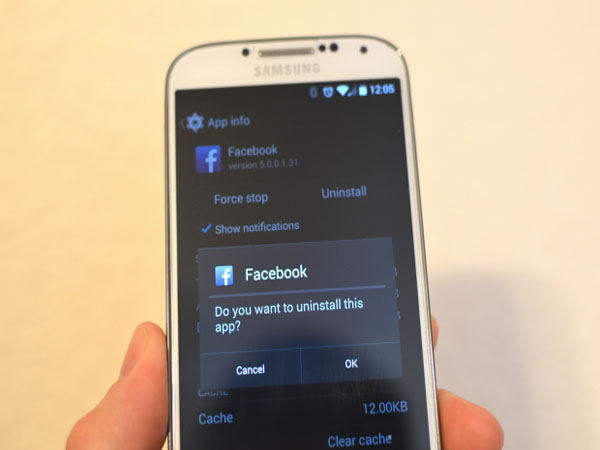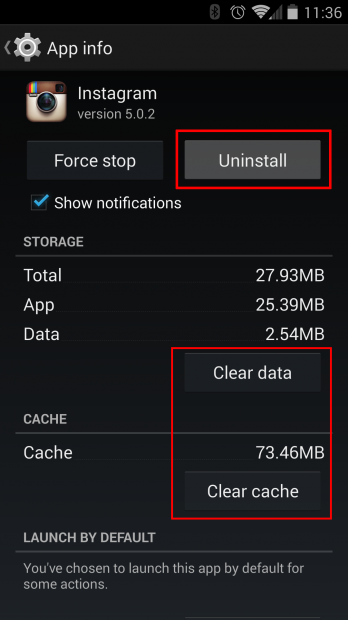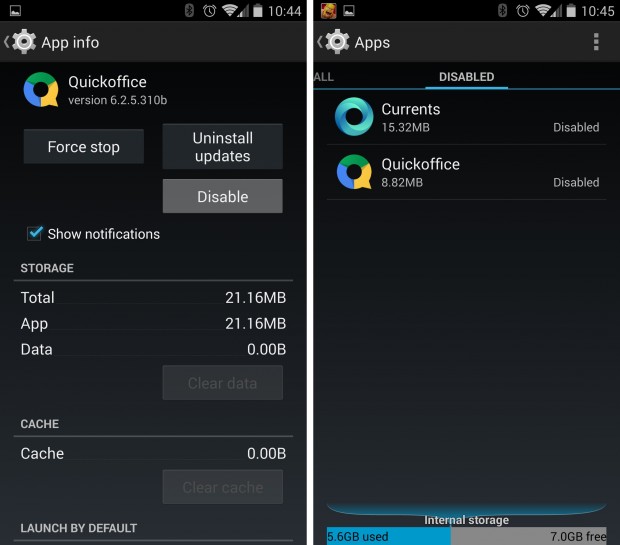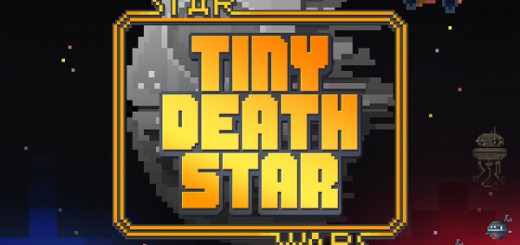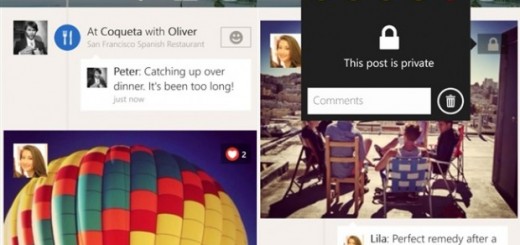Steps to uninstall or hide unused Android apps
Everybody has a few apps on their smartphone or tablet, which they don’t use and they’d rather uninstall, or apps that are sitting in the application tray they would just like to hide. Here are a couple of steps to make that happen.
Now, we all know if we install something from the Google Play Store it’s the easiest thing in the world to uninstall just by clicking the button on the app page. However while this is the more easy way, it’s not necessarily the best. Many of the Google apps on your phone like Currents, Keep and Quick Office can’t be removed without hacking into your device. Same goes for all the Verizon, AT&T, T-Mobile and Sprint NASCAR apps, which are basically wasting space.
You can uninstall anything that you yourself has downloaded, but it’s a little bit tricky for the default apps.
Step 1: You chose your Settings button on your menu screen.
Step 2: You scroll down to Device and select Apps
Step 3: There are a couple of options disable available like downloaded, running and all. You have to be careful not to uninstall apps from the running tab, because it may lead to problems with your phone. What you want to do is focus on the Downloaded section.
Step 4: Now you have to tap the app you wish to remove. The best thing to do is select the app and then make sure to tap the clear cache & the cleat data button, to get rid of any saved information and then continue by selecting the Uninstall button.
If you wish to just hide it, there are 2 steps:
Step 1: Basically you go into the Settings menu again and then Device, Apps and this time you have to select the “All” option instead of downloaded.
Step 2: Instead of clearing all the cache and data, you just have to tap Disable. This will disable the phone from seeing the app and hide it from view.
Source: Gotta Be Mobile