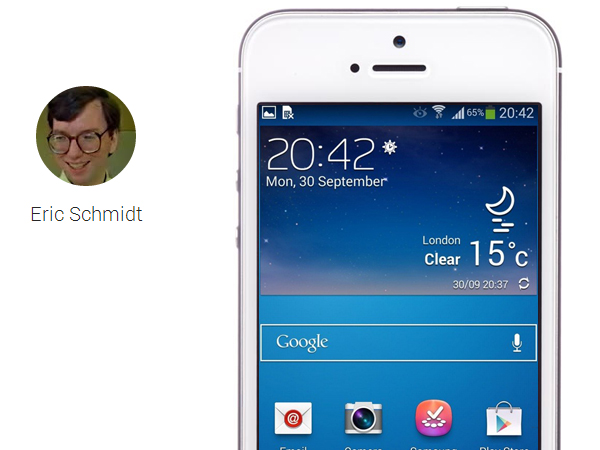Eric Schmidt offers a step-by-step guide to convert to Android from iPhone
Schmidt offers to walk you through the whole process with a 900-words tutorial
Great news, everyone. Google’s CEO Eric Schmidt decided to help all iPhone users to move to Android. With a 900-word guide he offers to walk you through the whole process in case you decide to switch from iPhone to Android, and he also guides new Android users how to add a Google account on their smart devices, how to find apps as well as how to swap SIM card out of the iPhone and into an Android phone. As he claims, now 80% of the world agrees on Android. So let’s get started.
In order to set up an Android phone, you first need to connect your device to WiFi and login with your Gmail account. Heading to the Google Play store from there, you will need to download all those apps that you usually use for example if your device is an AT&T one, you’ll have to download Visual Voicemail. The next step is to make sure that your Android software has been updated to its latest version, either way you’ll get a notification if any updates are required. So far you will be albke to use any apps without problems.
To update your iPhone and iPad, however, you still need to be logged into your Gmail account and to upgrade all your iPhone software to its latest release, which is iOS 7 or up. This is the most important part- you need to be using iCloud so you have to go in Settings and enable back up contacts by simply switching the app ‘on’. As for your Gmail account in Settings/Mail you got to turn the sync for Gmail and iPhone contacts on. Then go straight to Settings/Messages and turn iMessage off since the messenger works only between iPhones and will simply not work on your Android, but don’t worry, your iPhone will still be able to use SMS after the change. Furthermore, you also need to make sure that your iPhone is fully synchronized to iTunes so your media will be backed up and won’t get lost after the switch. You can verify that on your iPhone before taking any further actions.
Now you see Gmail, you have all your apps, media and contacts in the Android phone. In case something goes wrong, which fortunately is unlikely to happen, go straight to the detailed tutorial presented by Eric Schmidt and see how you can fix it manually.
Source: Eric Schmidt