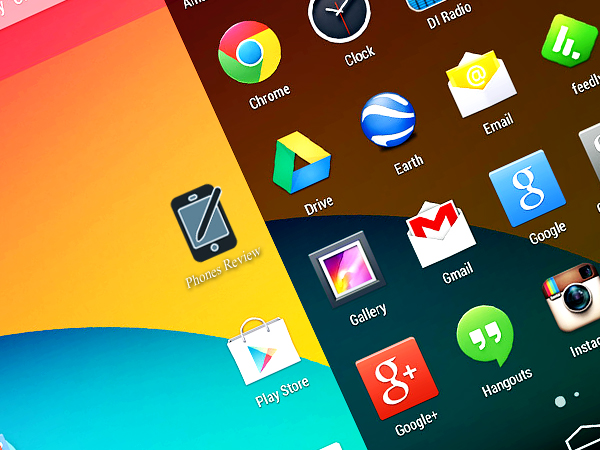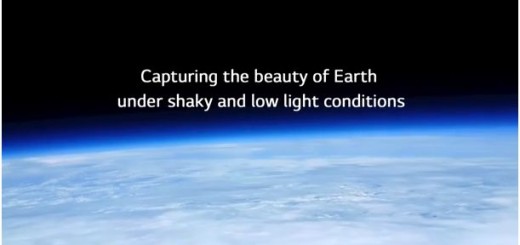Design your own Android: New UI features and design guidelines for KitKat
Design has become a very important topic through the years and it start singing even louder after Steve Jobs passed away. In his biography, Walter Isaacson shared that Jobs was extremely demanding when it came to design and we can see that in Apple’s unquestionably stylish products and we’re not only talking about hardware. The software design is probably even more important as the users mostly chose their operating systems and applications due to their interface and how the technology carries the looks. Speaking of Apple and design, we can’t put the iPhone vs. Android battle aside and never mention that it was Android that first took steps in that direction with its Android 3.0 Honeycomb. With everything starting with the Tron minimal design, Google continues to experiment with new designs and at the meantime it refines its Android Design Guidelines in order to encourage developers to create their own looks of Android.
With Android 4.4 KitKat Google has chosen to add more white and translucent gradients in order to allow its developers to put their own touch on the design. If you prefer the red gamma, you’re absolutely free to incorporate it onto your application by overriding the Android framework’s default blue elements. Google also allows color changes through its action bar encouraging its developers to play with high-contrast colors. Nick Butcher, advocate of Android Developer, explains that the new white and translucent accent allows the content to stand out with its own uniqueness in every developer’s device instead of centring on Android’s personality. And that’s not all. Besides that, developers can now even customize the Android buttons the way they want.
Developers are also free to incorporate their own logos into the design as Android also opened the action bar for brands so if you want to put a logo , you can do it in all assets. It will suite your new colors perfectly if conformed to your company logo.
Google also encourages even more flexibility as approved icons can be also incorporated in the applications. Just one thing. If you’re using icons that don’t match the flat elements of the Holo UI, however, you’ll need to adapt it to fit the established design. Also, you can’t use icons from other platforms. Either way, if you have gotten used to a typical set of icons specific for you apps that is completely independent from the platforms, you can use the same set in KitKat.